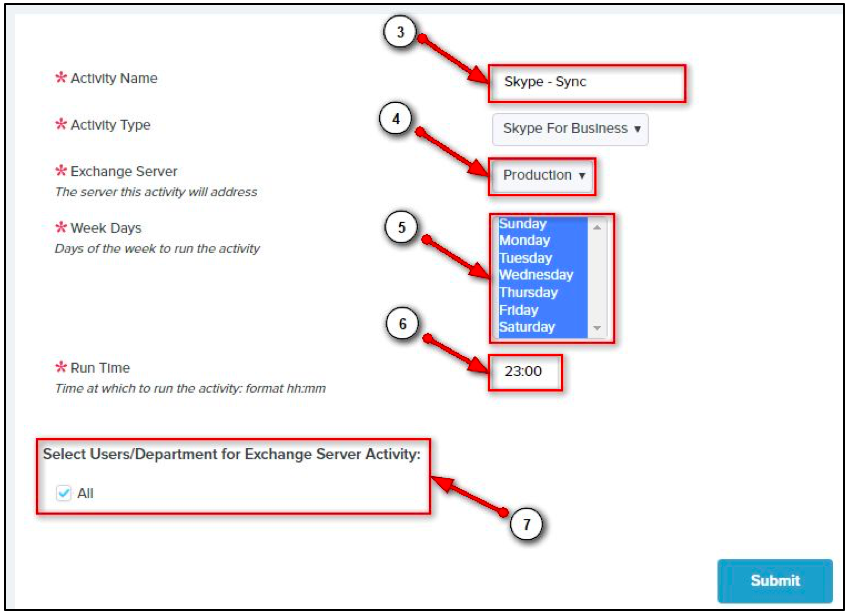Skype for Business Archiving
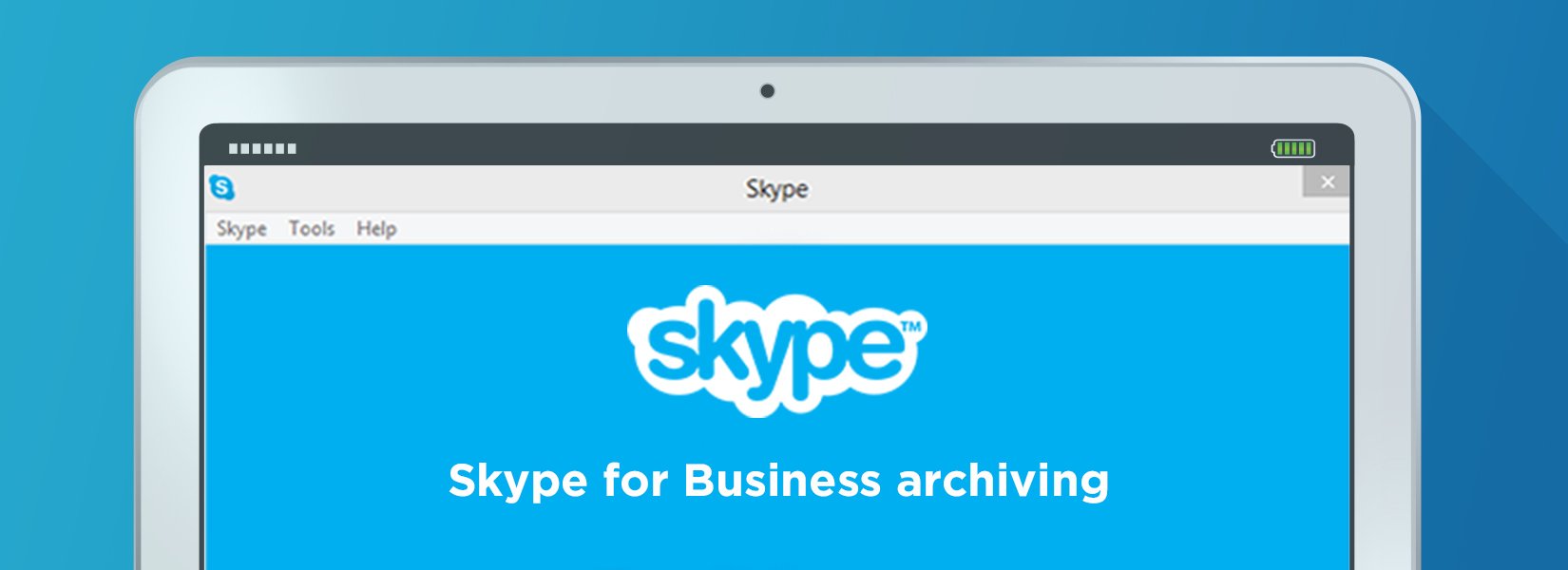
As businesses look for ways to update inefficient communications systems, unified solutions are coming to the forefront as the best way to achieve improvements in productivity. Wireless mobility enhances workplace efficiency and can help to eliminate expensive overhead operating costs.
One such solution rapidly gaining popularity for providing this mobile availability is Skype for Business, a combination of the video calling software Skype and Microsoft’s business communications platform called Lync.
What is Skype for Business?
Anyone who has ever tried to connect with family or friends over the internet is probably familiar with Skype. Microsoft bought the company in 2011, continuing to offer it as a consumer product alongside Lync, it’s pre-established business application. In 2014, Microsoft announced it would drop Lync in favor of advancing and improving Skype for Business.
The major advantage of Skype for Business is that it offers a unified communications system with multiple formats including video conferencing, telephony, instant messaging and email, all available in a single platform.
It includes much more than the basic Skype functions, allowing the routing of calls based on numerical or voice responses and working hours into queues or groups, and it features the ability to add up to 250 people to an online meeting.
Microsoft is increasing the features for business users
With Skype for Business, you can provide your organization with enterprise-grade security, which can be integrated with your Microsoft Office apps. It is also relatively cost-effective, coming in anywhere from $5-$35/month, per user.
Extremely easy to use and generally very reliable, Skype for Business can dramatically reduce your email traffic and increase your productivity and efficiency. More and more businesses are turning toward Skype for Business as their preferred workplace communications platform. Over 300 million actively use Skype monthly, giving it an extremely well-established reputation, especially amongst the young business professionals who have made Skype one of their primary communication tools.
Its social prevalence in recent years means many users are probably already familiar with using the program, making its implementation in the workplace a seamless transition. Not only does it work on Windows and Mac computers, but there are also a variety of iOS, Windows Phone and Android apps available for phones, tablets and other portable devices. This means your workforce can be switched on to multiple forms of office communication wherever they may be.
Skype for Business and Regulatory Compliance
All call and conversation data can be configured to be archived and stored in a database for your access, which is important in order for your organization to remain in compliance with regulatory standards. As our methods of communicating continue to expand, it is important to remember that to be fully compliant, all communications should be archived in some manner.
With the instantaneous nature of communication on a platform like Skype, it can seem difficult to catalog the information that is passed along. However, just as our communications tools have continued to evolve, so too have our means of recording those conversations.
Intradyn Introduces Skype for Business Archiving
The latest upgrade to Intradyn’s Archive Operating System (AOS 6.2) introduces several new features, most notably the inclusion of Skype for Business in the search function, making it possible for you to search for and retrieve messages sent on that platform. AOS 6.2 is also designed to better support your organization’s use of multiple email servers.
As always, our ongoing effort to improve the value and scope of our archiving services is driven in part by input we’ve received from our customers.
- As part of this update to the system, the tool that used to be referred to as Mailbox Sync has been renamed and is now known as MS EWS Services.
- It can be found in the same location as the former Mailbox Sync tab, under the Configuration menu and along the lefthand side bar.
- Another new look that has resulted from the redesign of this tool is the separation of Exchange Servers and the Exchange Server Activities. The separation of these two fields now allows for multiple activities to be run at one time, and also provides the option of scheduling activities to run at certain times. The Intradyn archiving appliance can be configured to interact with Exchange servers via the EWS protocol.
- First, add the server you will be using for the service by clicking on the Add New Server button. If the server you want is already defined, you may skip this step. For more on setting up Exchange Servers, please reference our support pages.
To configure Skype for Business within your archiver:
- Define the activity that you would like to add to the server by selecting Add New Activity from within the Exchange Server Activities chart.
2. Once you’ve entered the Add Exchange Activity menu, you will see that there are currently two services available. Use the drop-down menu to select one of the following:
Folder Sync, which allows users to search and view emails based on where they are found on the Exchange server. By default, the menu will have this option selected.
- Skype for Business message retrieval, which allows users to retrieve and archive conversations held on that platform.To proceed with the configuration, select Skype for Business
After selecting Skype for Business:
3. Provide a name for the activity being performed.
4. Select an Exchange Server to work with.
5. Choose the days of the week you would like the activity to run. You can select individual days, multiple days at a time or all of the days available.
NOTE: In the image above, all days of the week are selected.
6. Input a time when you would like your activity to run.
NOTE: The clock used in this feature is a 24-hour clock. Select a time that falls between (1:00) and (24:59).
7. Select users whom you want the activities to be performed on. These EWS services can be performed on defined sets of users, or all of the users available.
NOTE: All new activities are created inactive. In order for the activity to run, it must be activated.
Activities can be edited or deleted, and can be deactivated after being established.
We hope the improvements explained above will help make your experience using Intradyn’s email archiving solutions that much easier and seamless. Don’t hesitate to contact one of our email archiving consultants should you have any questions about our latest software update.
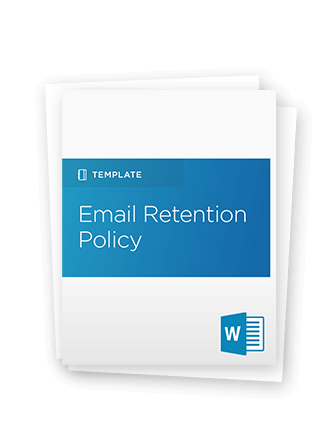
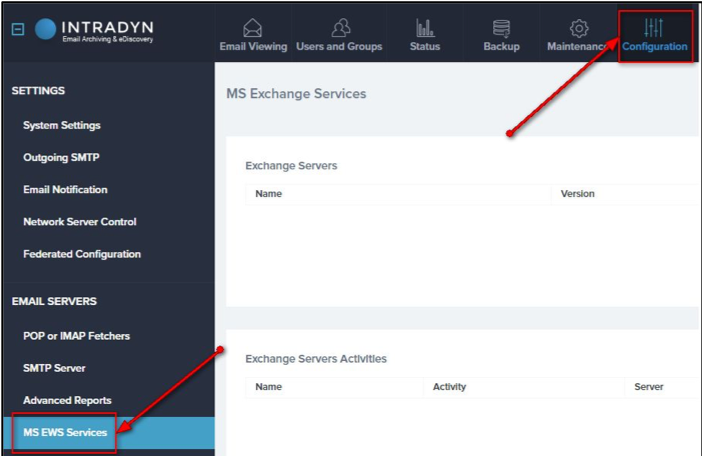
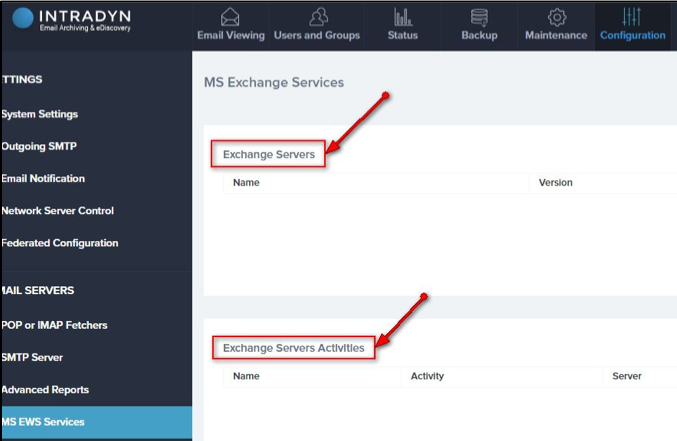


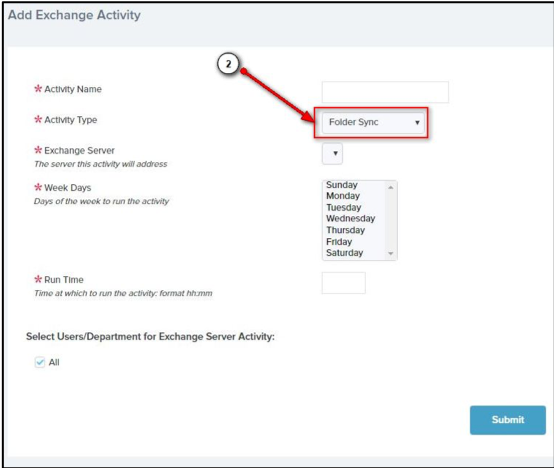 Folder Sync, which allows users to search and view emails based on where they are found on the Exchange server. By default, the menu will have this option selected.
Folder Sync, which allows users to search and view emails based on where they are found on the Exchange server. By default, the menu will have this option selected.