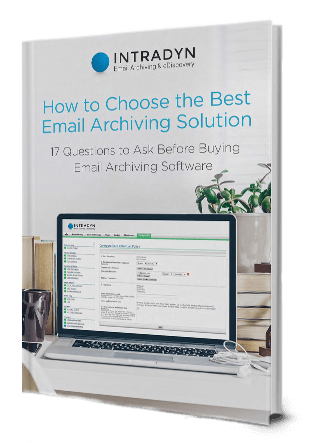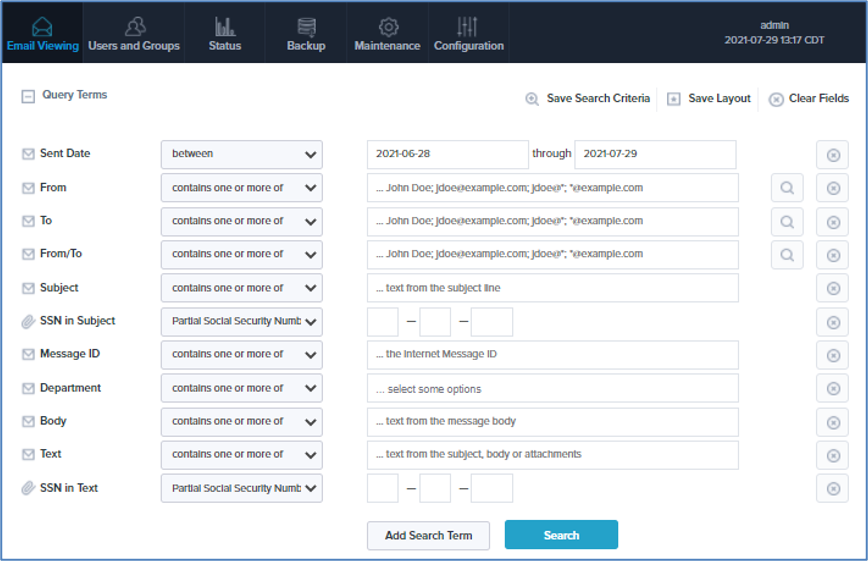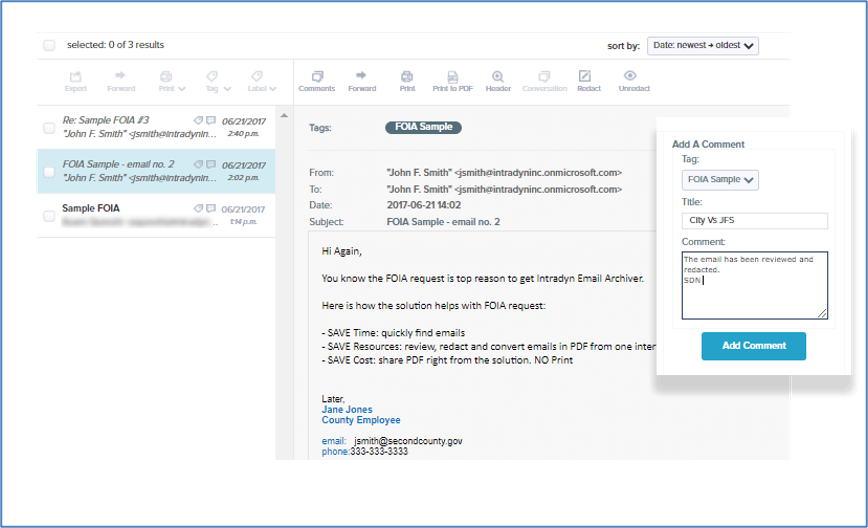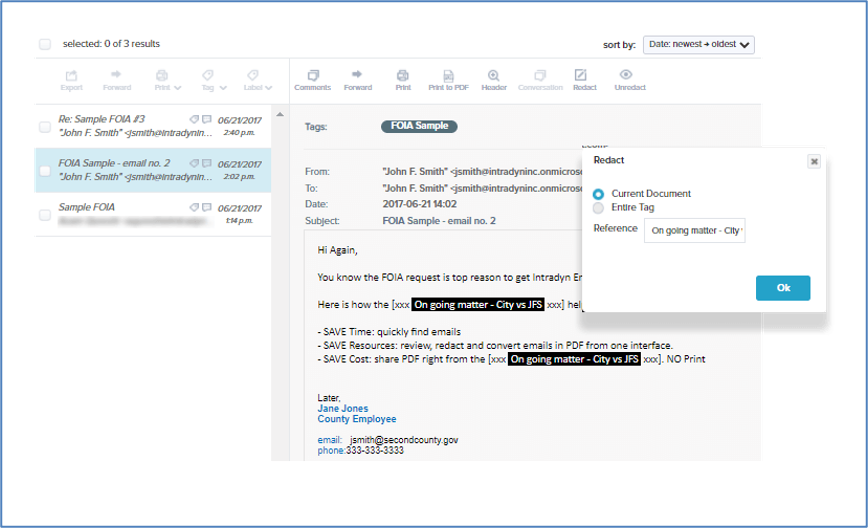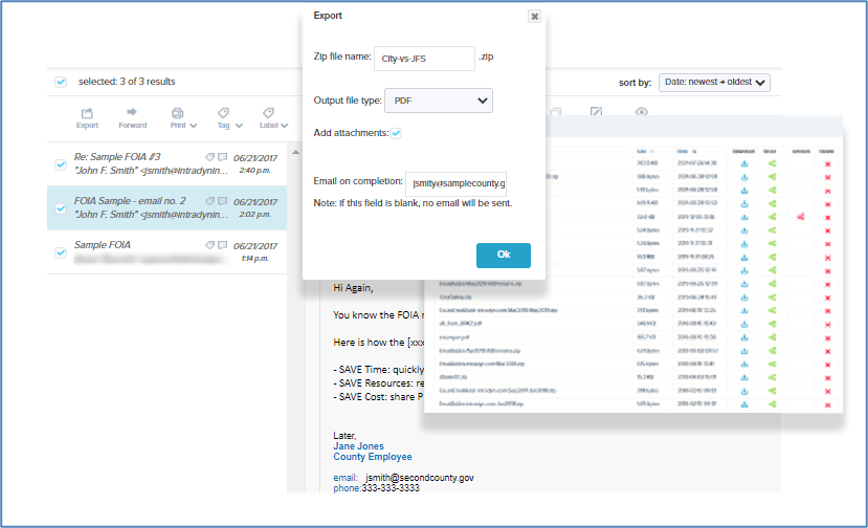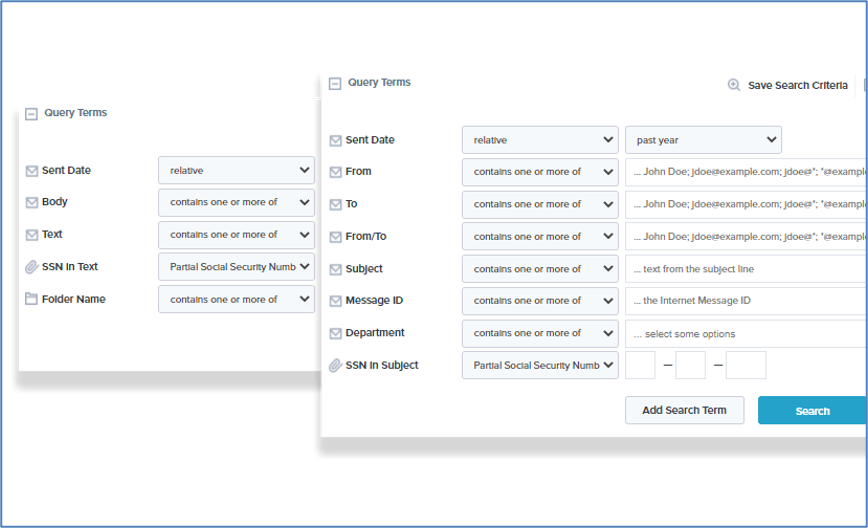Discover the Power of Intradyn’s Search Functionality
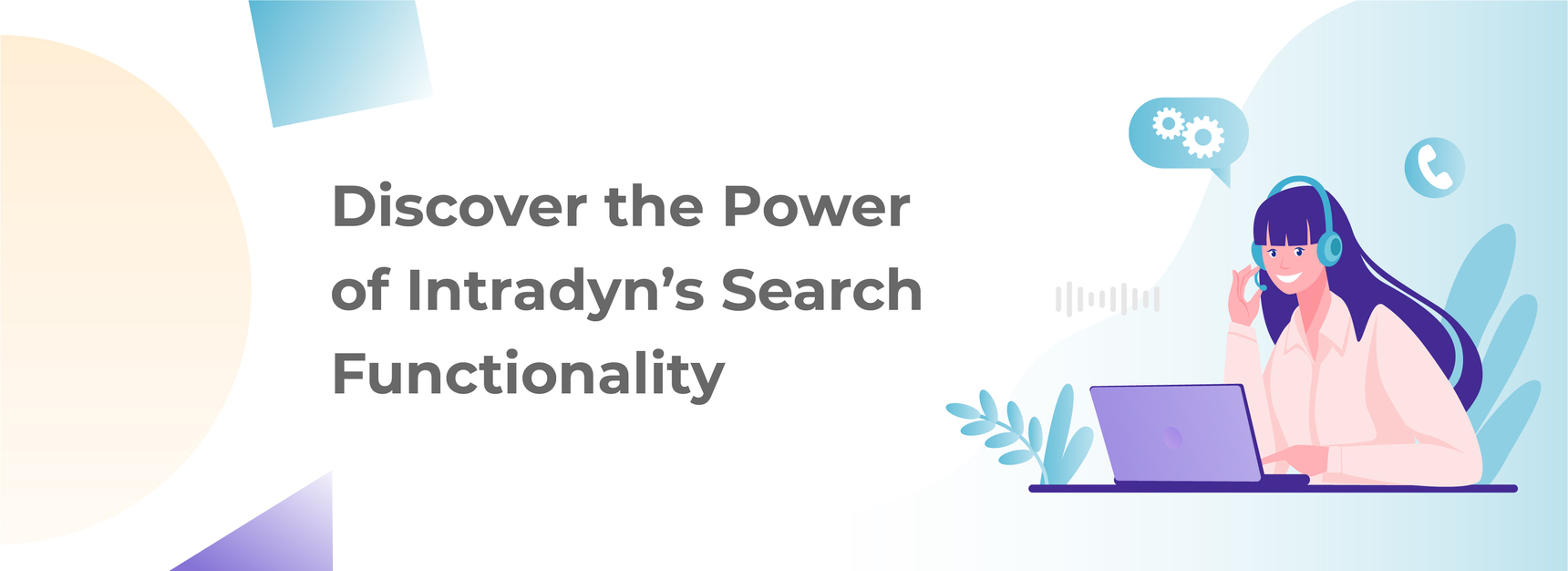
One of the most important features in any information archiving solution is a comprehensive search functionality. After all, your archiving solution is responsible for storing thousands, if not hundreds of thousands of emails, text messages and social media files in a single, centralized location. In order to be able to respond to different requests, from low-level requests from employees to FOIA and eDiscovery requests, you need to be able to comb through these massive databases quickly and efficiently.
That’s why all of our archiving solutions, including our all-in-one platform, feature an incredibly powerful, state-of-the-art search functionality to help organizations across all industries find the information they need, right when they need it. Keep reading to find out what makes Intradyn’s search a cut above the rest.
[Video] See Our Search in Action
Our search functionality is one of the most robust in the business, but don’t just take our word for it. Seeing is believing, so watch this short video to see our search in action:
Search Demo Video
Advanced Search
Designed with speed, accuracy and simplicity in mind, Intradyn’s advanced search functionality makes it possible to find a single email, text message or social media post among millions of items in a matter of seconds. Our highly intuitive, user-friendly interface makes it easy to tailor your search based on a wide variety of query terms, so you always find the exact information you need.
Administrative vs. End User Search Privileges
Our archiving solution comes pre-configured with two unique search roles: administrative and end user. The administrator role has access to all files (emails, text messages and social media posts), the tagging and comment features and legal holds. Administrators are typically users within an organization’s legal or human resources departments.
The end user role only has access to their own email, text message and social media files and cannot see when a legal hold has been placed on their emails. The permissions for the end user role are designed to give users the tools they need to fulfill their responsibilities, without giving them access to more privileged capabilities.
Tagging & Comments
Once you’ve found the content you’re looking for, Intradyn enables you to tag it for further review. System administrators have the ability to define custom categories to group messages, and you can create multiple tags — such as “To be Reviewed,” “Reviewing” and “Reviewed” — to create a workflow.
Our tagging functionality also includes a comment feature, which you can use to leave notes about the email, text message or social media post in question, such as:
- Why it was included in or excluded from the matter
- What steps were taken to address the situation
- What next steps are needed
- And so on
This helps create a flexible workflow and audit for regulatory compliance and review. Taken as a whole, tags and comments are a powerful tool, one that is especially useful for administrative users. For added security, tags and comments are only visible to users who are actively involved in a particular case.
Redaction
Once you’ve had a chance to review results using the tagging and comment features, you can use Intradyn’s built-in redaction tool to hide sensitive or confidential information, such as physical addresses, social security numbers, credit card numbers and personal phone numbers, before release. Redact a single word in a sentence or an entire paragraph. Compliance officers and administrators can also leave annotations explaining the reason for redaction.
Types of Searches
Email Header & Body Search
Search for any email file by header data, including “To,” “CC,” “BCC,” “Subject” and “Date.” Intradyn also enables you to search the body of emails for a single word, string of words, sentence or full paragraph.
Attachment Searching
Not only can you search through thousands of emails in a matter of seconds; Intradyn’s attachment searching functionality enables you to find any attachment through metadata search. You can even search within the content of popular file types, including Microsoft Word docs, Excel files, PowerPoints, Adobe PDFs, HTML files, text files, OpenOffice Word Processing docs, spreadsheets, presentations and zip files.
Proximity Searches
Search with efficiency — even for complex concepts that can be expressed using multiple different phrases — with our proximity search feature. Here’s how it works: Enter two or more words into the search bar and designate the desired proximity with which they appear (say, within five words of one another), and Intradyn will populate relevant results in a matter of seconds.
Wildcard Searches
Maximize your search results across multiple databases with wildcard searches, an advanced search technique that generates search results based on character pattern matching. Search terms using the wildcard character * for general matches and ? for exact matches. For example, search the term “sp*” and our wildcard search will match any term starting with the letters “sp,” such as “special,” “sporadic,” or “spontaneous.” Search “sp???” and you’ll get results for terms that start with the letters “sp” and are five characters long, such as “space,” “spent” or “spine.”
Multi-Unit Searching
Perfect for enterprise organizations with multiple headquarters in different countries, our multi-unit searching feature makes it possible to comb through large quantities of data across multiple deployments in just a matter of minutes, all using a single search. The secret is our federated search technology, which enables you to search multiple data sources, or clusters, across many different locations, all at the same time.
Fuzzy Searches
Never again worry about a typo preventing you from finding the exact file or attachment you need. All of our archiving solutions employ a machine learning technology known as fuzzy logic, so that when you search for a single term that may have been spelled incorrectly, they’re able to generate search results with similar spelling and the same number of characters.
Saved Searches
Whether you need to pull files for weekly status calls, monthly meetings or annual reviews, our software makes it easy to define and save search parameters for searches you perform on a regular basis, expediting the overall search process. There’s no limit to how many saved searches you can create, so you can add as many as you need over time.
Search in Over 100 Languages
Hunting down an email from a Chinese business partner or a Portuguese client? No matter the language in which the email was written in, Intradyn has you covered. Our search functionality is capable of searching in over 100 languages, including English, French, Spanish, Chinese and Japanese. Best of all, we’re constantly updating our software and adding new languages, making our search functionality even more comprehensive.
Like what you see? Take the next step with Intradyn — contact us today to get started.