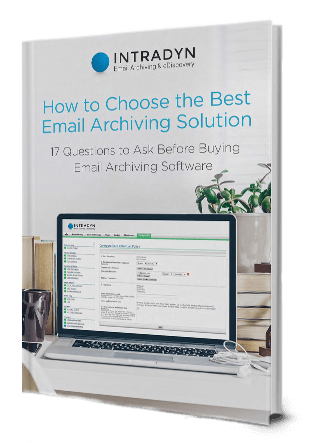Using Microsoft Office 365 For Archiving & Retention
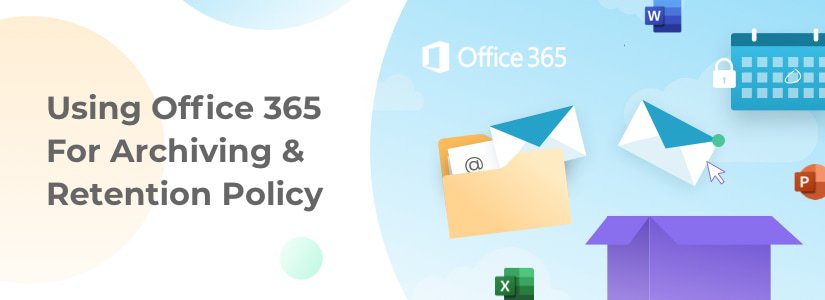
Microsoft Office 365 is a popular tool known for its variety of software products and a cloud-based platform of services. While Word, Excel, PowerPoint and Exchange continue to be vital to everyday functions, many companies and organizations are also exploring Microsoft Office 365 for archiving and retention purposes.
In this guide, we’ll discuss how to set up an Office 365 archiving policy, as well as any potential drawbacks you may face during post-implementation.
Features of the Microsoft 365 Online Archive Mailbox
Microsoft defines its Exchange Online Archiving as “cloud-based, enterprise-class archiving solution for organizations that have deployed Microsoft Exchange Server 2019, Microsoft Exchange Server 2016, Microsoft Exchange Server 2013, or subscribe to certain Exchange Online or Microsoft 365 plans. Exchange Online Archiving assists organizations with archiving, compliance, regulatory, and Microsoft Purview eDiscovery challenges.”
Features of the Microsoft 365 Online Archive Mailbox include:
- Ability to store older email messages so they won’t consume important inbox space
- Safety and security protections such as customizable anti-spam and anti-malware protection
- Exchange administration center access
- Mailbox appears alongside your other folders in Outlook.
It’s important to note that the features are essentially the same whether you have Exchange Online Archiving for Exchange Server or Exchange Online Archiving for Exchange Online. These may include: mailbox backup, encryption between on-premises servers and Exchange Online Archiving, auditing and many more.
IRM using Azure Information Protection is not included in either plan but may be purchased as a separate add-on for Exchange Online Archiving for Exchange Online.
How to Set Up an Office 365 Archiving Policy
The information below is a brief synopsis from Microsoft’s own step-by-step article on customizing an archive and deletion policy, which also provides more detail on each step. It’s important to note that only a global administrator can perform these functions.
- Make sure every person in your organization has an archive mailbox. (This can happen at any point, just as long as they are enabled before the implementation process is complete.)
- Create new retention tags. These customized tags are for both the archive and deletion policies.
- Create a new retention policy. At this point, you will add the new custom retention tags to the archiving and deletion policy.
- Replace the default messaging records management (MRM) policy with the new policy. Microsoft 365 provides a default retention policy; when you create a new policy, you must then assign it to user mailboxes. Only one retention policy can be assigned to a mailbox at a time.
- Optional — run the managed folder assistant. New retention settings can require up to seven days to take effect. Instead you can force the policy to take place by running the Start-ManagedFolderAssistant cmdlet in Exchange Online PowerShell.
- Optional — assign the new policy to existing mailboxes. You can also configure Microsoft 365 so that your new policies are assigned to any new mailboxes that are created down the line.
Drawbacks to Using Microsoft Office 365 for Archiving & Retention
While Microsoft Office 365 is certainly a popular choice, it does not come without its challenges. Here’s what you need to know when it comes to Microsoft 365 email archiving:
- In most cases when an end user loses or deletes an email, they will ask the IT department to recover it. With Office 365 archiving, the email will not be found, as it never made it to the archive, which defeats the whole purpose of archiving.
- Office 365 archiving allows an end user to make the final determination on which emails should be archived and which should be deleted.
- Office 365 email archiver provides what is known as a role based multi-mailbox, but only with limited functionality.
Office 365 also has limitations when it comes to archiving and eDiscovery tools. If your business is regulated, you will need to ensure that there are no restrictions in your plan when it comes to email retention and archiving. And while Office 365 boasts an eDiscovery tool, it may not be part of your plan or easy to administer. Before migrating to Office 365, you should examine both of these features. You may need to add a third-party email archiving service provider to ensure compliance.
If you’re in need of a comprehensive email archiving solution that will suit your business needs and meet compliance and regulatory requirements, contact the experts at Intradyn today.
Our all-in-one archiving solution offers a single, reliable and easy-to-use tool that stores, secures and easily retrieves emails, social media postings and text messages.
Not only does Intradyn offer a single, consolidated digital archiving platform — we offer it at one of the most competitive rates on the market because we always have our clients’ best interests at heart. Find out how much you can save with Intradyn by requesting a free quote.