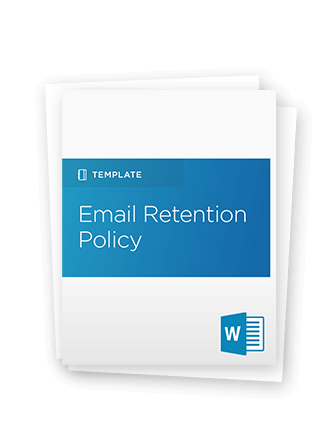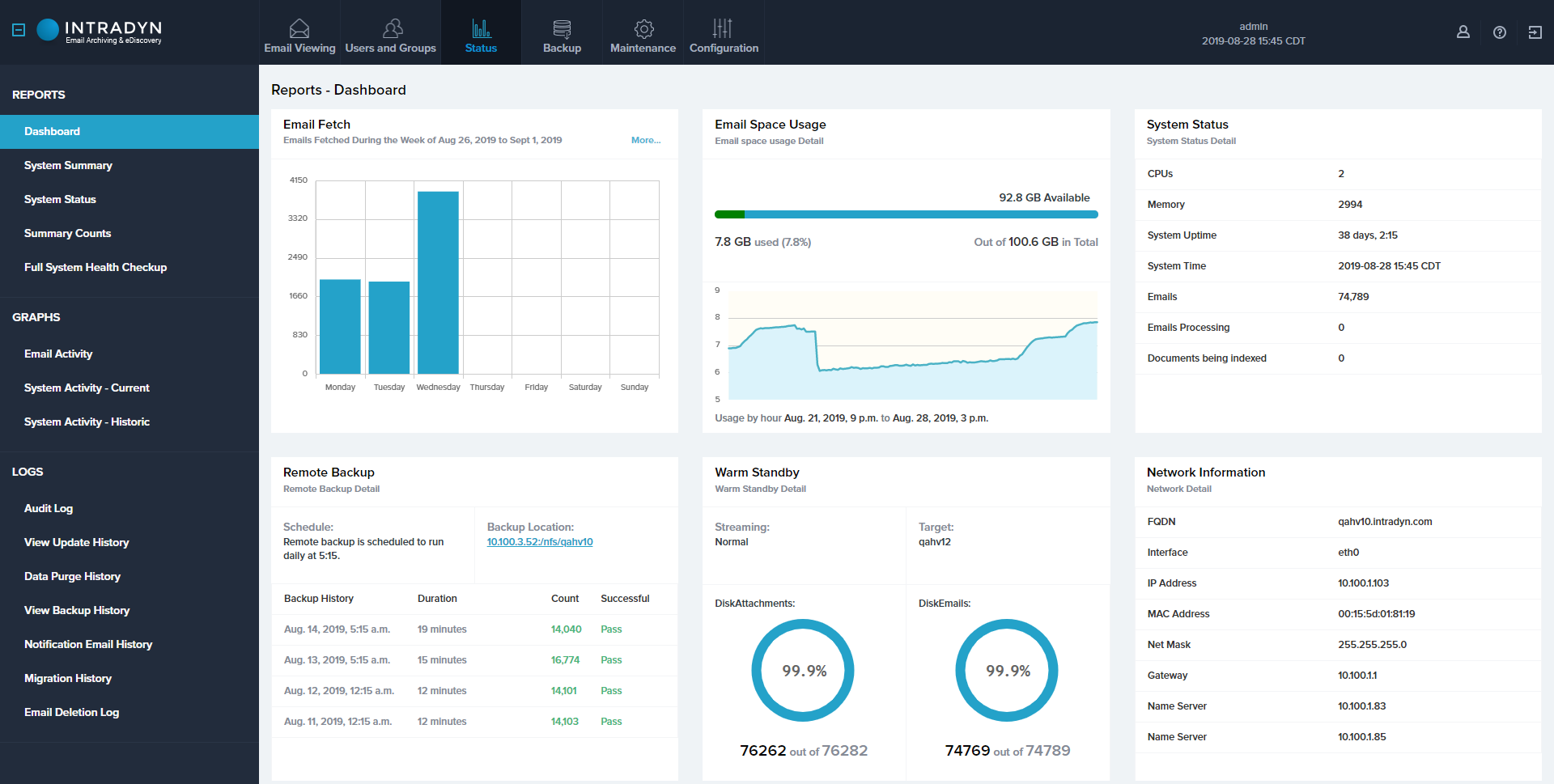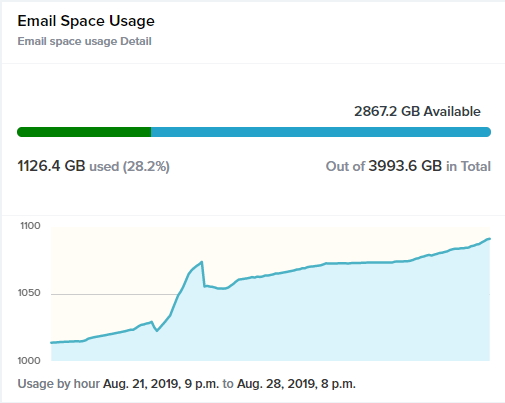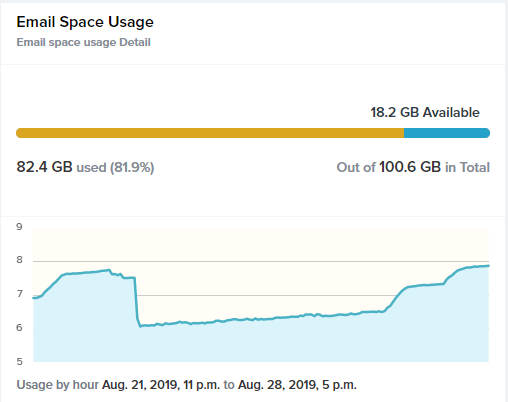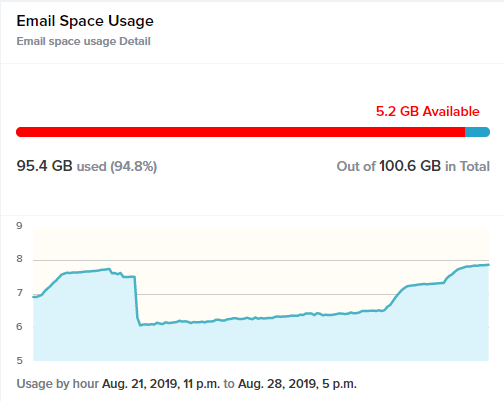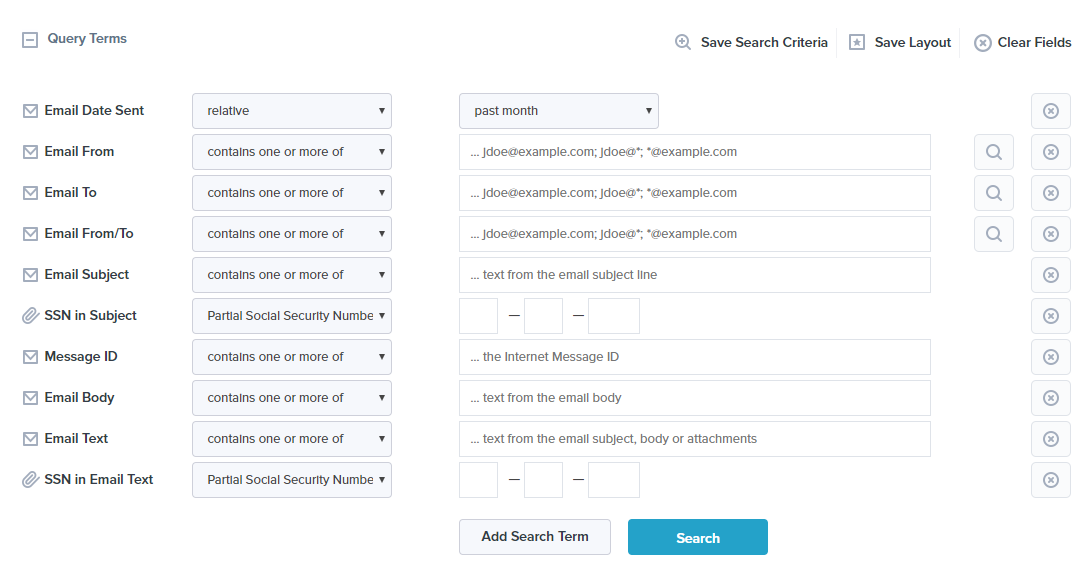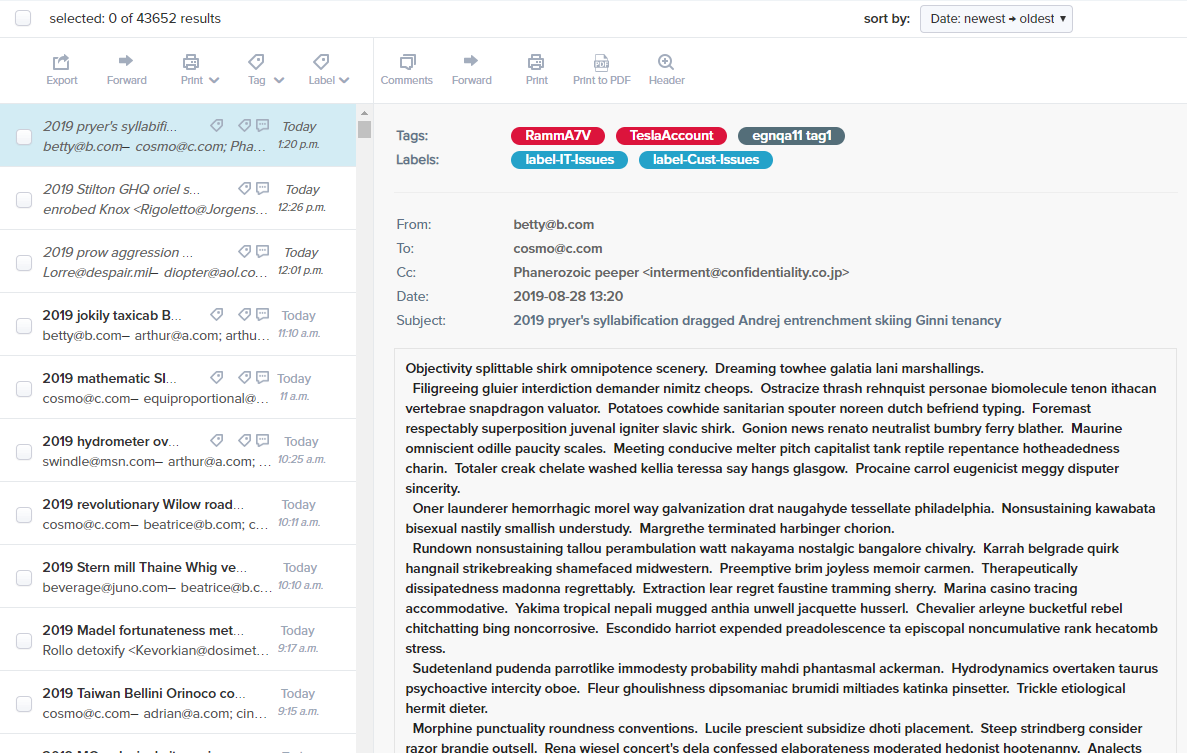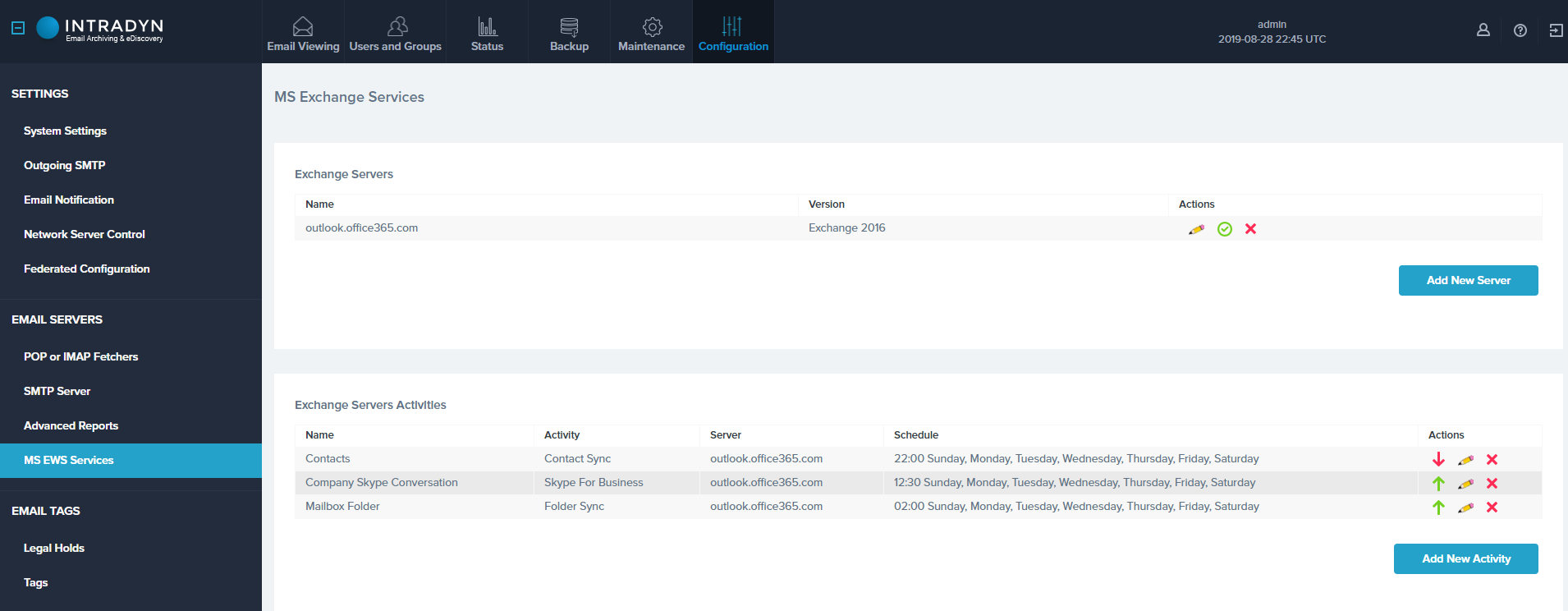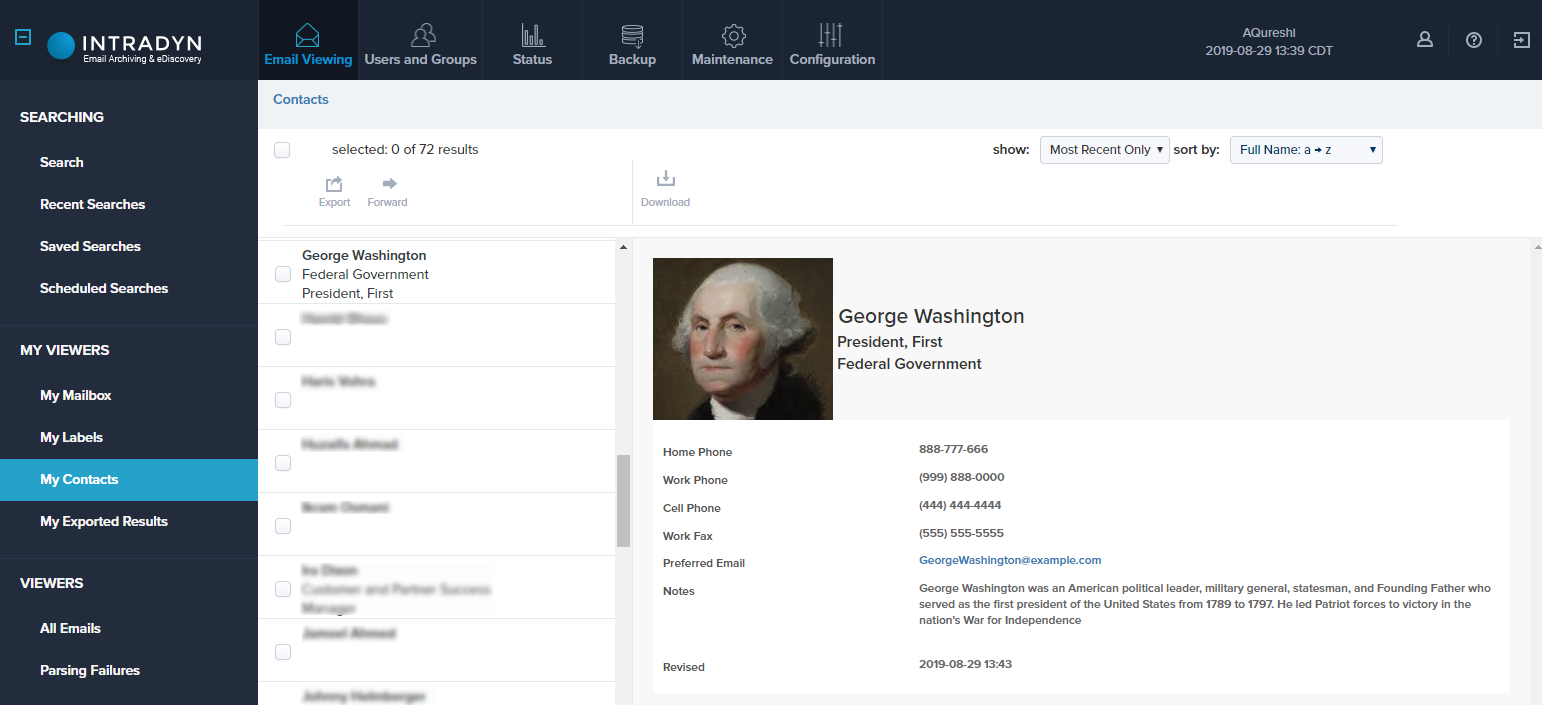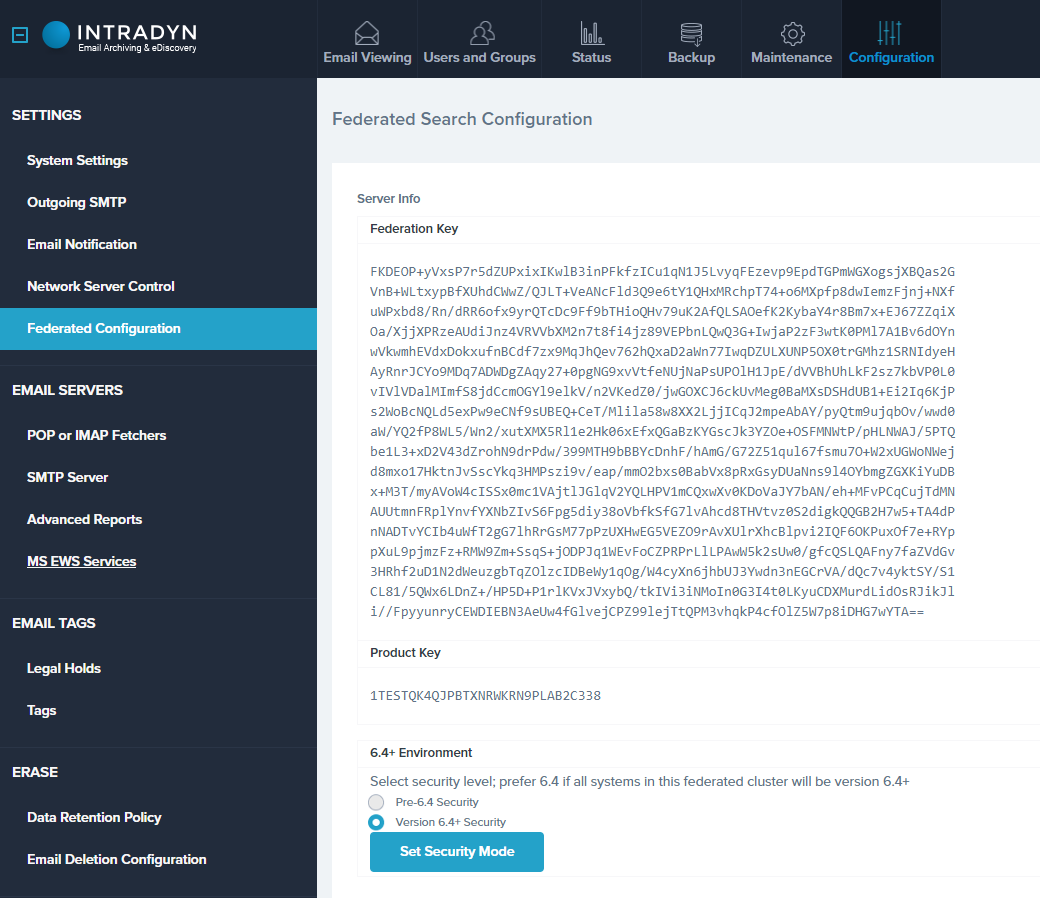Archive Operating System (AOS 6.4) Updates
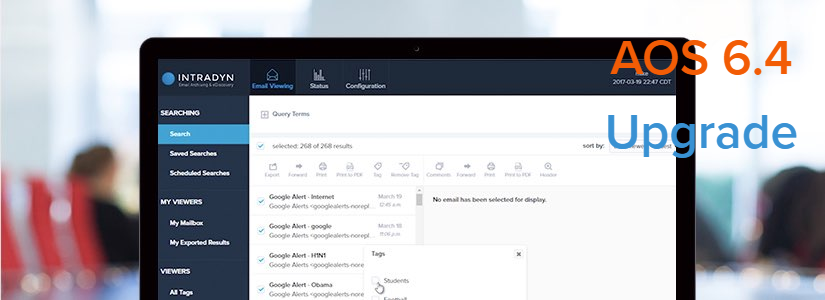
Customer feedback is the primary driver behind our ongoing effort to improve the scope and value of our archiving service. As a result, we’d like to extend our thanks to those customers who have been instrumental in the development of version 6.4 of our archiving operating system (AOS 6.4).
Built with IT administrators and compliance officers in mind, AOS 6.4’s key strengths are usability and security. AOS 6.4’s newly redesigned dashboard gives administrators a centralized view of system usage, which they can use to monitor the health of the system. AOS 6.4’s color-coded scheme also makes it easy for end users to distinguish the category of the labels and tags associated with any email at a glance. Speaking of “at a glance”…
Redesigned Dashboard: At-a-Glance Format
As you can see below, our new At-a-Glance format uses color, graph and charts to provide users with all of the information they need without having to read everything.
The three main colors used to convey messages are:
- green for normal
- orange for warning
- red for action required
Email Space Usage
Email space usage refers to the amount of disk space email occupies. In most modern archiving solutions, “email space usage” effectively means the same thing as “disk usage.” In our newly redesigned dashboard, email space usage has three states, which you can see in the images below:
- Normal No action is required
- Warning Disk is reaching capacity; action Required
- Alert Disk has reached capacity; normal processing is impacted; immediate action required
The Software Contract and Remote Backup dashboard tiles utilize a similar color-coding system. For the Software Contract tile, the color of the text changes when a contract is approaching its expiry date. For the Remote Backup tile, the color of the text changes based on the success or failure of the backup process.
Search and View Emails
The search screen in AOS 6.4 — shown below — now provides a short hint that describes the expected value of the input field
When a user is viewing an email, they can also see the tags and labels applied to the email:
- Legal Hold Tags are Red
- Regular Tags are grey
- Individual Labels are Blue
Note that legal hold tags and regular tags are based on a user’s permissions and are only visible when the user has the legal hold permission activated. Labels are only visible to the user who created them.
NEW FEATURE: Contact Sync
New to AOS 6.4, you can now crawl all the contacts on the Microsoft Exchange server and archive them.
There are three (3) activity types available for Exchange Services.
- Folder Sync: This activity creates same folder structure on the archiving solution as is present on the mailboxes on all users.
- Skype for Business: The activity imports all Skype for Business conversations into the archiving solution.
- Contact Sync: This activity imports all the contacts for each user’s mailbox into the archiving solution.
View Contacts
With AOS 6.4, users can view their contacts by going to Email Viewing tab and clicking on My Contacts from left menu. From there, users can either export all or selected contacts, or forward all or selected contacts.
Federated Searches
AOS 6.4 uses more secure protocol for federated searches. The federated subsystem supports the per-6.4 security protocol for backward compatibility. We strongly recommend that all archiving solutions upgrade to AOS 6.4 and use Version 6.4 security. You can see the updated Federated Search Configuration keys below.
We hope the AOS 6.4 improvements we’ve explained above will help make your experience with Intradyn’s email archiving solutions that much more seamless. Please reach out to one of our email archiving consultants if you have any questions about our latest software update.