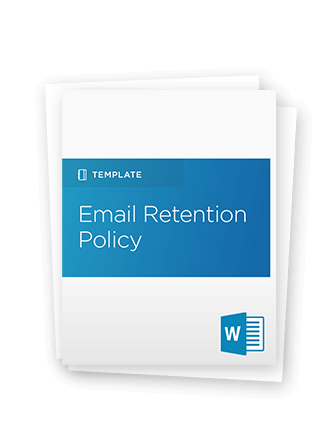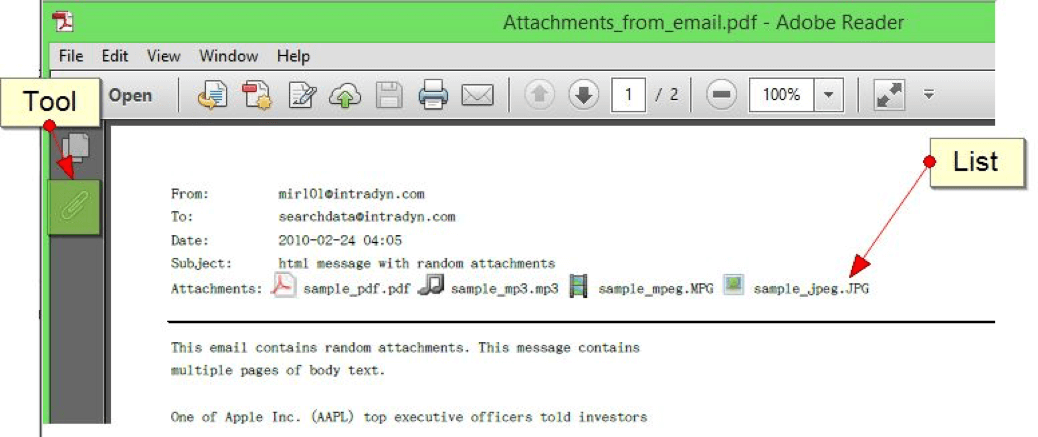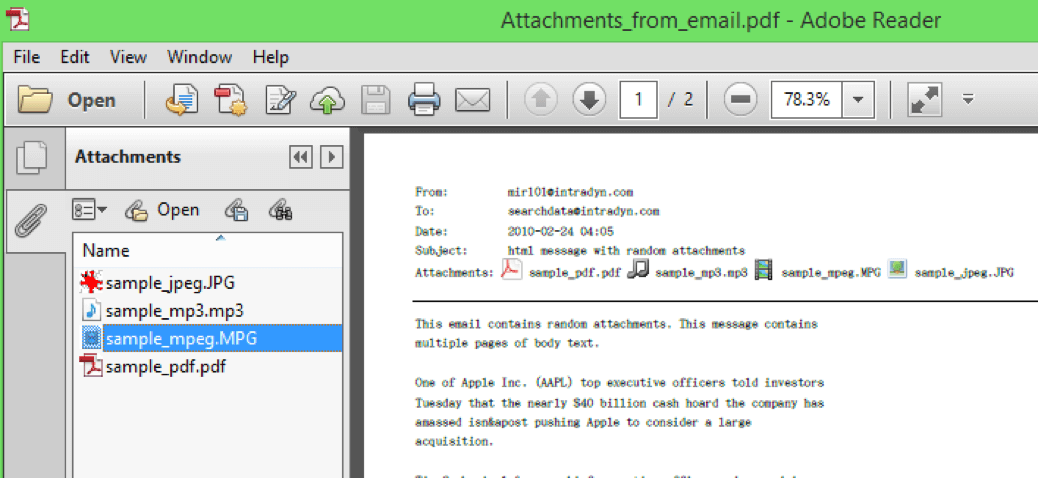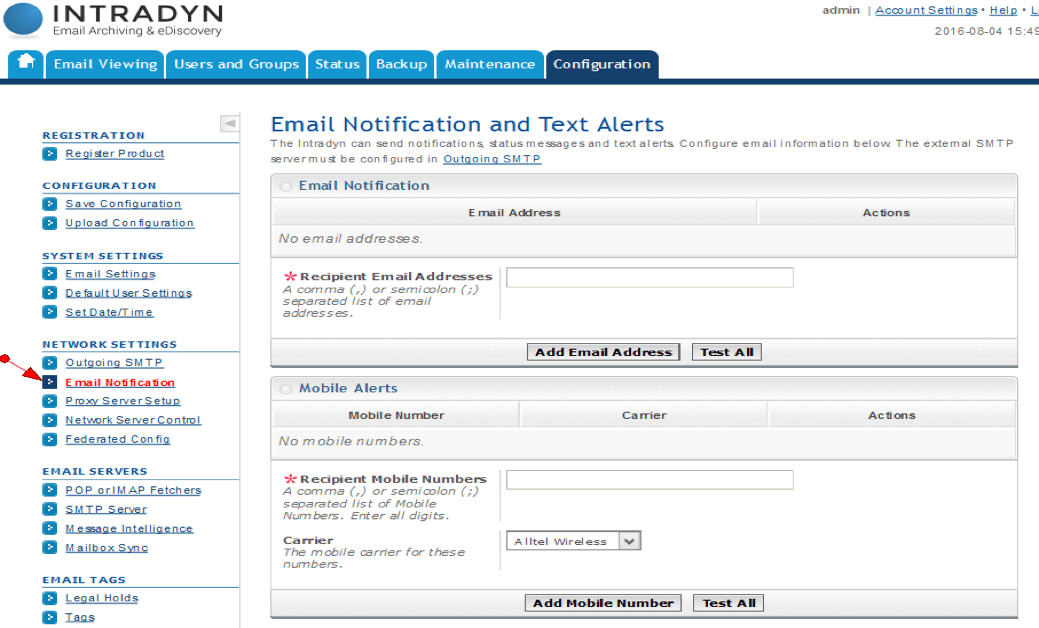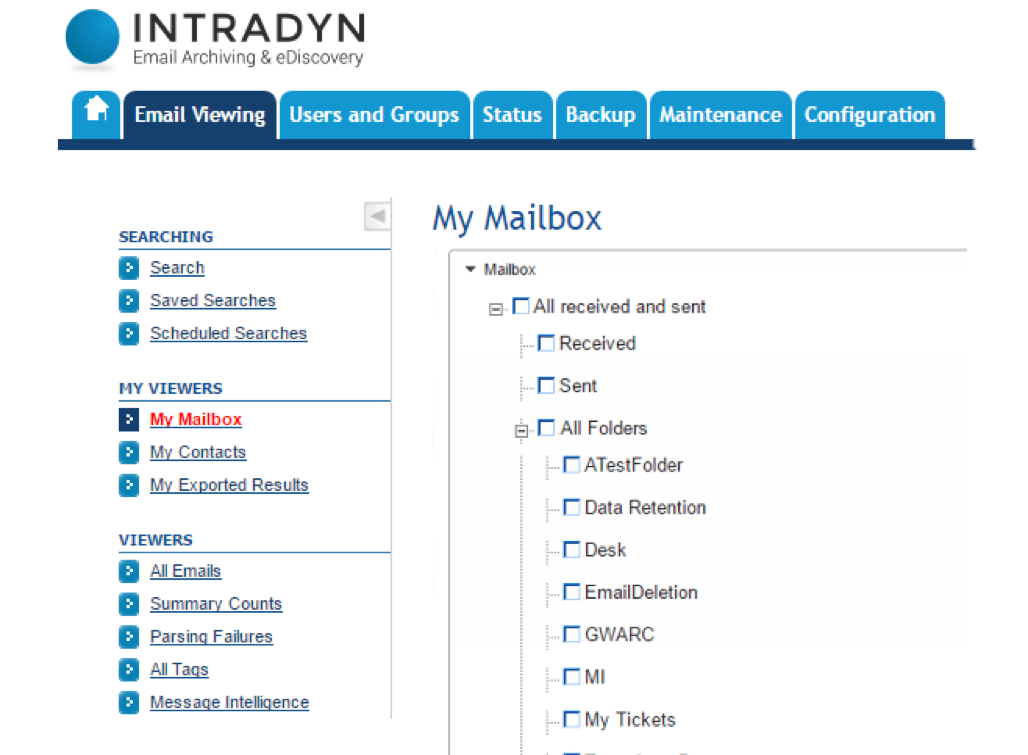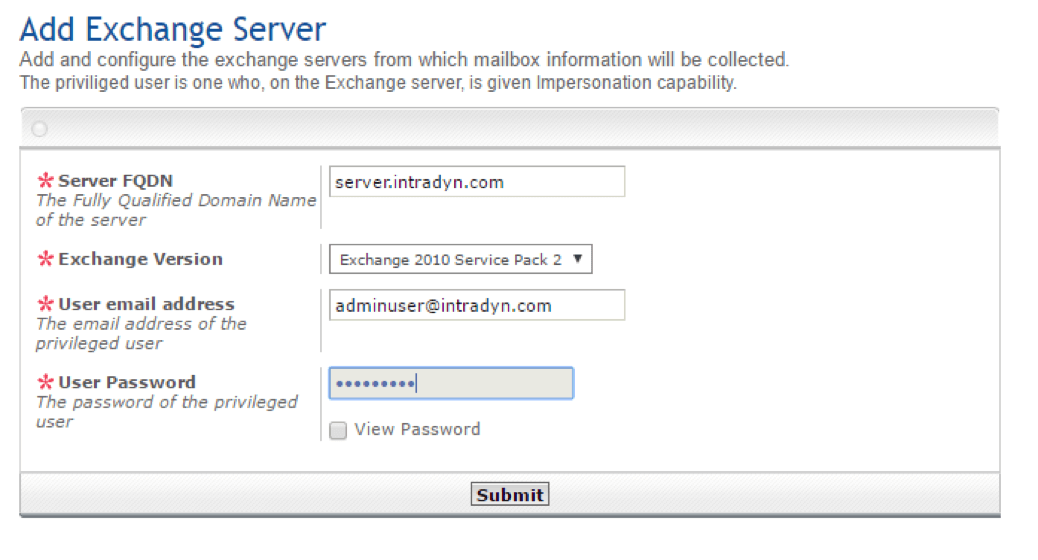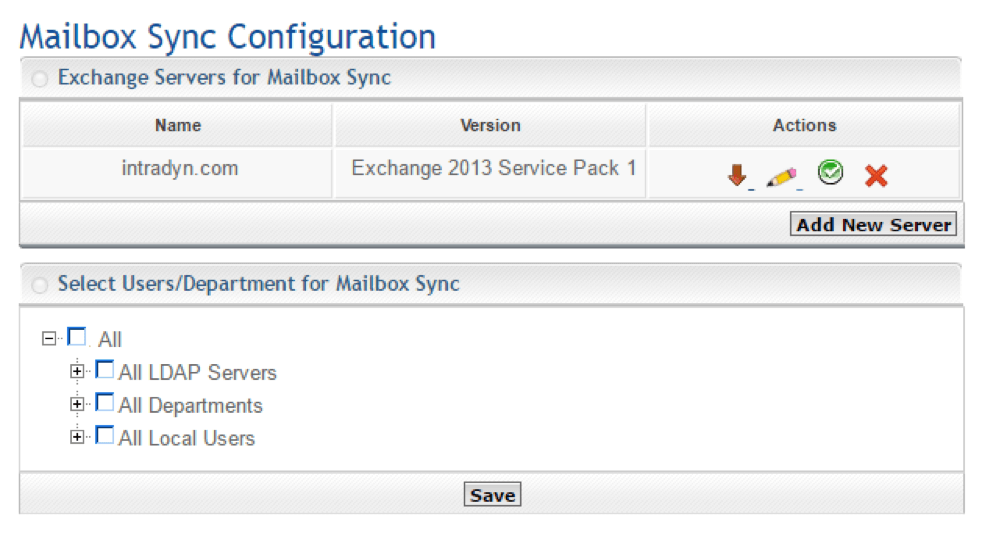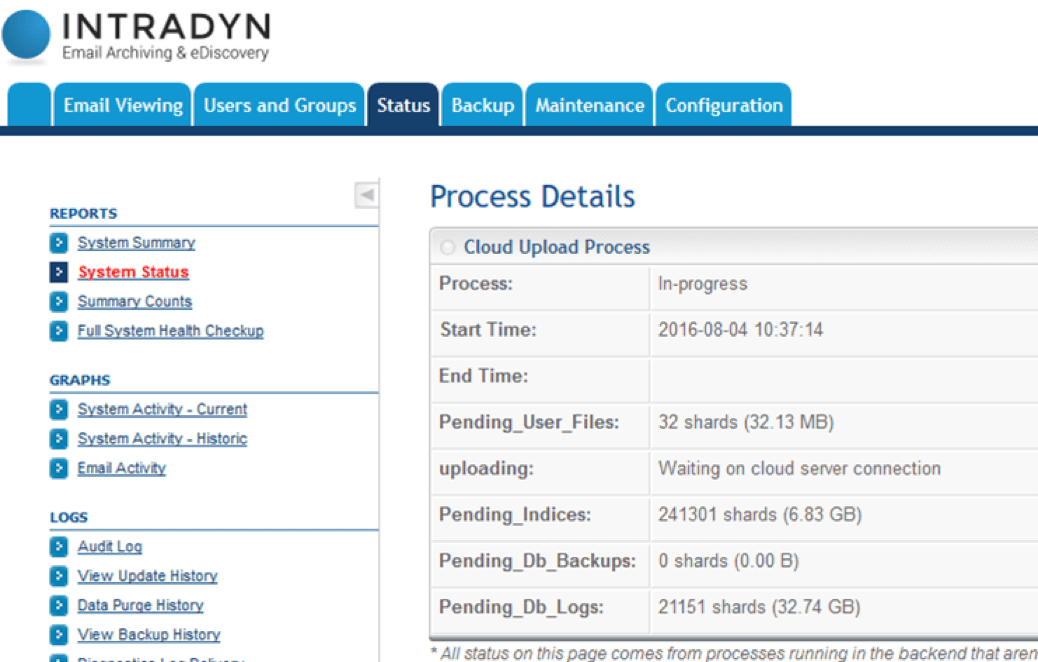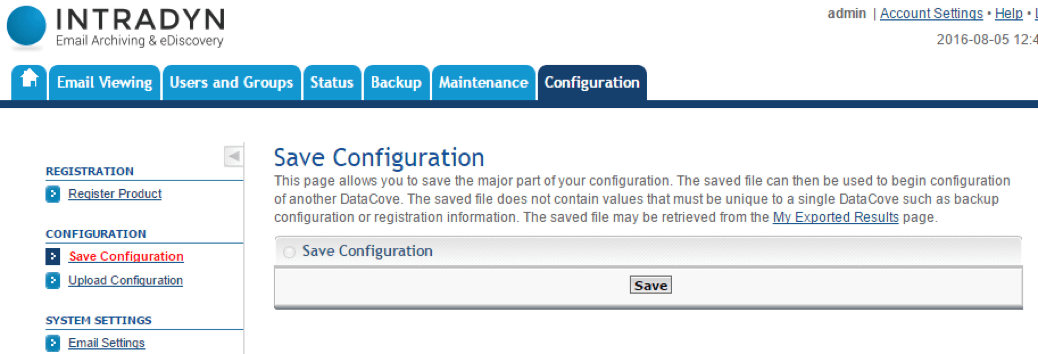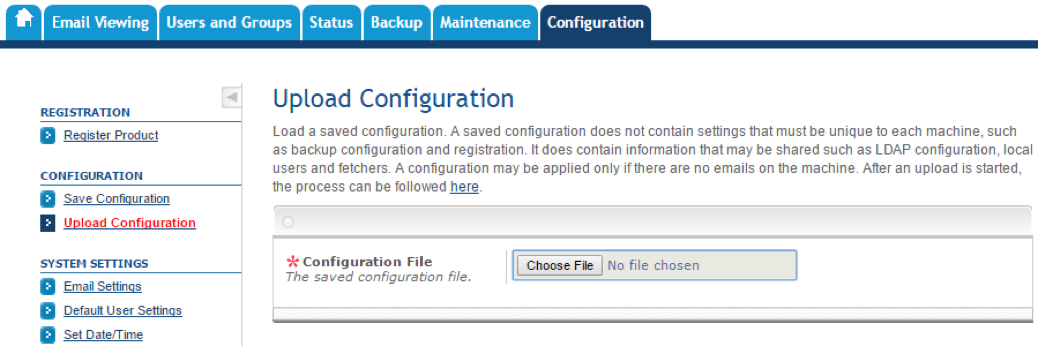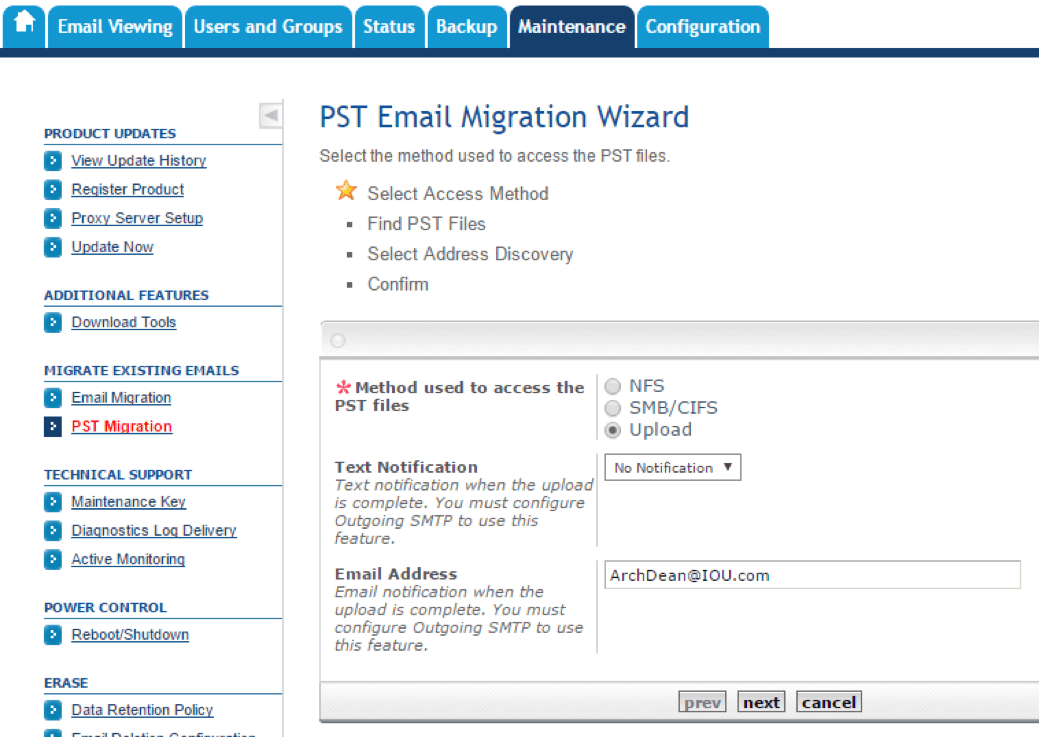Archive Operating System 5.3.2 Release Notes: Enhanced Upgrades for End Users & Administrators
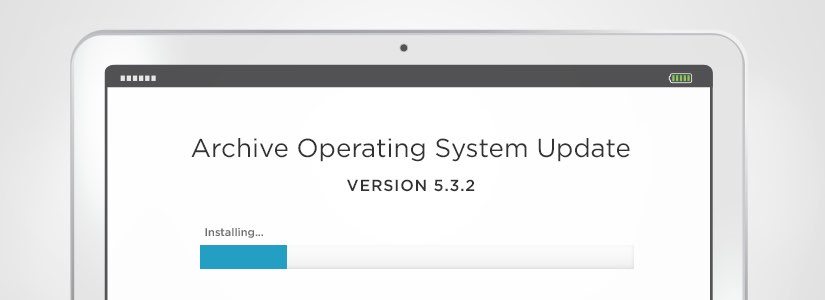
Intradyn is committed to constantly updating and improving upon its email archiving solutions to ensure customers get the best and most relevant information possible. The following is our attempt to let you, our faithful customers, know about any and all changes we’ve made to our products. The latest set of release notes involves a software update to Archive Operating System (AOS) 5.3.2.
Archive Operating System (AOS) version 5.3.2 features a number of improvements, most notably to Search capabilities, however most of the changes in this latest release are focused on the administration of the archiving system.
Changes for Users
Search Speed Improvement — The biggest change is the improvements we have made to the Search function. The interface hasn’t changed, but the underlying code has. As soon as a screen of results is available it will be presented allowing almost instant access to the output of the query.
Emails Exported in PDF Format Now Include Attachments — There are two formats for getting email out of the Intradyn Archiver: raw email, and a text format in which the email travels across the internet, and arrives in your inbox in PDF format. Emails can be exported or printed in both formats.
In version 5.3.2., PDF output has been enhanced to include the attachments associated with the email. The attachments are part of the PDF and can be accessed via the PDF viewer.
In Adobe Reader, the list of attachments is given at the bottom of the header information, but to access them, you click on the paperclip icon to get to the attachment list:
Click on the paperclip icon (attachment tool) to get the list of attachments:
Double clicking on the attachment in the list will open it.
Before this release, the only way to get the attachments was to export the email in Raw format, and open it in an email client, like Outlook. Now the exported PDF will have both the body and the attachments in a single file.
Changes for Administrators
Text Message Notification — The Intradyn Archiver can be configured to send email upon the completion of certain tasks and in the event of Alerts, like “Change tape in the tape drive” and “Disk Expansion is done.”
Now, the archiver can send text messages to your phone for Alerts as well as a growing list of other activities. Currently, you can send a text message for the completion of PST uploads. Version 5.3.2 allows you to configure a phone number to receive texts from the Configuration tab, under the Email Notification screen:
The system will send text messages to specified phones about Alerts and PST uploads. This allows you to multi-task, and still monitor your system.
Mailbox Synchronization — Intradyn’s Email Archiver allows users to associate email with the Outlook folder the owner has put them in. This is called mailbox synchronization. It has no affect on the way the email is saved, but does give a new field to use while searching — such as by the folder name. It also allows the user to view their own email by folder from the My Mailbox screen on the Email Viewing tab:
Mailbox Synchronization is set up on the Configuration tab under Mailbox Sync. It brings up a page that allows you to tell the archiver where (and what kind) of email server from which it will be collecting the folder information.
After configuring the server, you select what users you want it to sync:
Mailbox synchronization was added in the last release. This release, the health test (the green check icon) has been added to allow connectivity to the server to be confirmed when you set up mailbox sync.
Cloud Backup — You no longer need to maintain your own machine to receive the remote backups. Now you can back up to the Cloud. This service puts your backup in a secure location, away from any natural disaster or emergency, and gives you Amazon’s cloud reliability and exceptional up time.
With the new release, the reports available on the cloud backup have been revamped to provide more useful information in a cleaner format.
Save and Restore Configuration — When you upgrade or add an Intradyn Email Archiver to your environment, there is a lot of configuration involved. With AOS 5.3.2 you can now backup the configuration from your current system and install it into the new system.
Fetchers, message intelligence configuration, tag definitions, retention policy rules, network server controls, and global exclusions will be installed on the new system from the saved configuration of the original system. In addition, users, departments, saved and scheduled searches, and access controls will also be moved.
Only a few items that need to be unique, like the remote backup setup, will not be recreated.
The save configuration option is available under the Configuration tab, and the configuration itself is placed in your “My Exported Results” list:
The restore configuration uploads the configuration from your PC and is also found on the Configuration tab:
NOTE: Uploading a configuration can only be done on a machine without email, therefore, it is important to make sure the fetchers are turned off when saving a configuration.
Importing Email — The Intradyn Email Archiver has a growing list of systems from which email can be imported. With this release, we have added or made changes to three different migration processes:
- Google Vault is the latest system from which we can import email.
- Arcmail has changed the way it archives email. We have adjusted our migration code to read the new format.
- PST migration has once again been enhanced.
In addition to reading PST files from remote directories, you can now upload them directly from your PC. PST migration has become the migration method with the most options, and to simplify the process a new wizard has been created to assist you through the migration. It is available on the Maintenance tab, below the original Migrate Email selection called PST Migration:
With PST migration you can also use the new text messaging method to receive notification when the PST files have competed uploading.
You can also import emails from:
- Barracuda Message Archiver
- GWArchive
- RazorSafe
- Raw Emails
- Zipped Raw Emails
Daylight Savings Time & Schedules — With the latest release, scheduled jobs will be adjusted for Daylight Savings Time. So a job set to run at 6 a.m. during the winter, would run at 5 a.m. during Daylight Savings Time. Now, it will run at the scheduled time all year long.
SNMP Community String — For customers who are using Simple Network Management Protocol, you can now change the string used to access public information from the server.
We hope the improvements explained above will help make your experience using Intradyn’s email archiving solutions that much easier and seamless. Don’t hesitate to contact one of our email archiving consultants should you have any more questions about our latest software update.